Dial using Teams
If your Teams account has been enabled for external calling to PSTN number (dialing anything like 979 555 1212 instead of a Teams user name) you can access the dialpad to make and receive calls.
Instructions
-
To dial a number from Teams, go to Calls, and click Dial a number:
and then enter the number of the person you want to reach by using the dial pad.
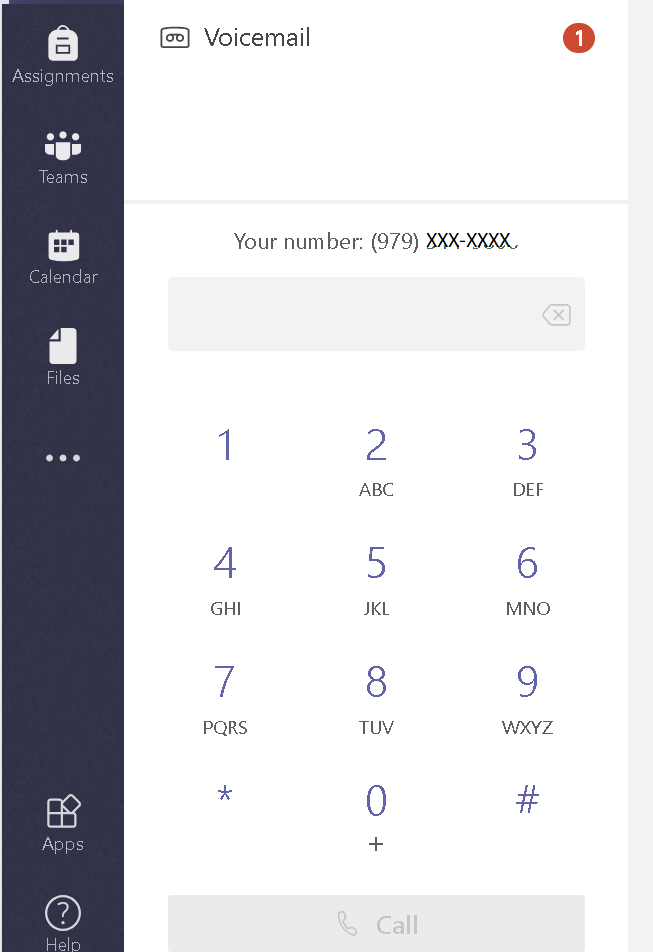
Then click Call
You will also see your MS Teams number listed at the top of the dialpad where you see xxx-xxxx in the figure above.
Important: You won't be able to make a 911 emergency call if Teams isn't connected to the internet.
Note: If you don't see the option to dial a number, your org may not have purchased a calling plan. But you can still make calls to other people in Teams.
Here are a few other ways to make a call:
If the person you want to reach is in your contacts list, click Contacts, find the person you want to call, and then click the Call icon (highlighted)

If you’ve called people before (or if they’ve called you), they’ll be in your call history. In History, select More Actions to the right of the person’s name, then click Call Back.
You can also access your voicemail and call people from that list. In Voicemail, select More Actions to the right of the person’s name, then click Call Back.
To access your dial pad during a call, go to your call controls and select Keypad.