Download and Sign in to Outlook Mobile App
For accessing your TTI work email and calendars on your mobile devices (iPhone, Android, tablet), the Outlook mobile app is the best way to go. NIS is only able to officially support the Outlook mobile app from Microsoft.
Due to recent issues with the security stability on default/built-in mail apps for mobile devices; we are advising all TTI users to make the switch to the Outlook mobile app for the best and most reliable access to your TTI email and calendar resources

Please note that the Outlook app is FREE.
First, you will need to download the Outlook app.
Visit https://www.microsoft.com/en-us/microsoft-365/outlook-mobile-for-android-and-ios to be directed to the app store to download Outlook.
OR
Scan the QR code with your phone’s camera to be directed to the Outlook app on your app store:

These instructions work for both Apple iOS and Android
Once you locate the Outlook app in the store, download the app. You may need to sign in with your Apple or Google information to authorize the download to your phone. (If you have already downloaded the Outlook app, the button will show “Open” instead of “Get” or “Download”)
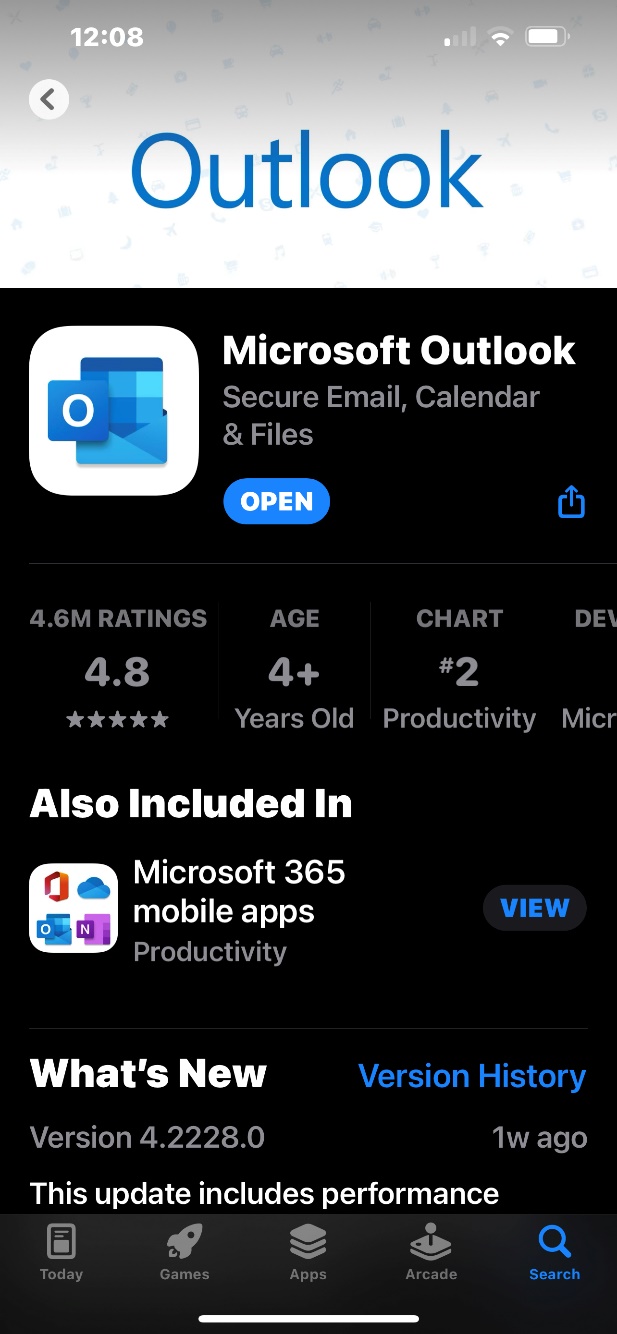
After downloading the app, open it and proceed to sign in with your TTI email address and password.

After entering your email address, tap “Add Account”. You will be redirected to the TTI sign-in page. Type in your TTI password.

After entering your password, you will need to confirm your login with a Duo two-factor push.

(TIP: Be sure to select the checkbox at the bottom “Remember me for 5 days”)
Below is a “Cheat Sheet” for using the Outlook Mobile app:

